Comments
Comments allow you to interact with other users by leaving messages on their pages, and vice versa. When you comment on someone else’s page, your comment will appear on their page. Similarly, if someone comments on your page, their message will appear on your page, letting others see your interactions.
How to Comment on a user’s page?
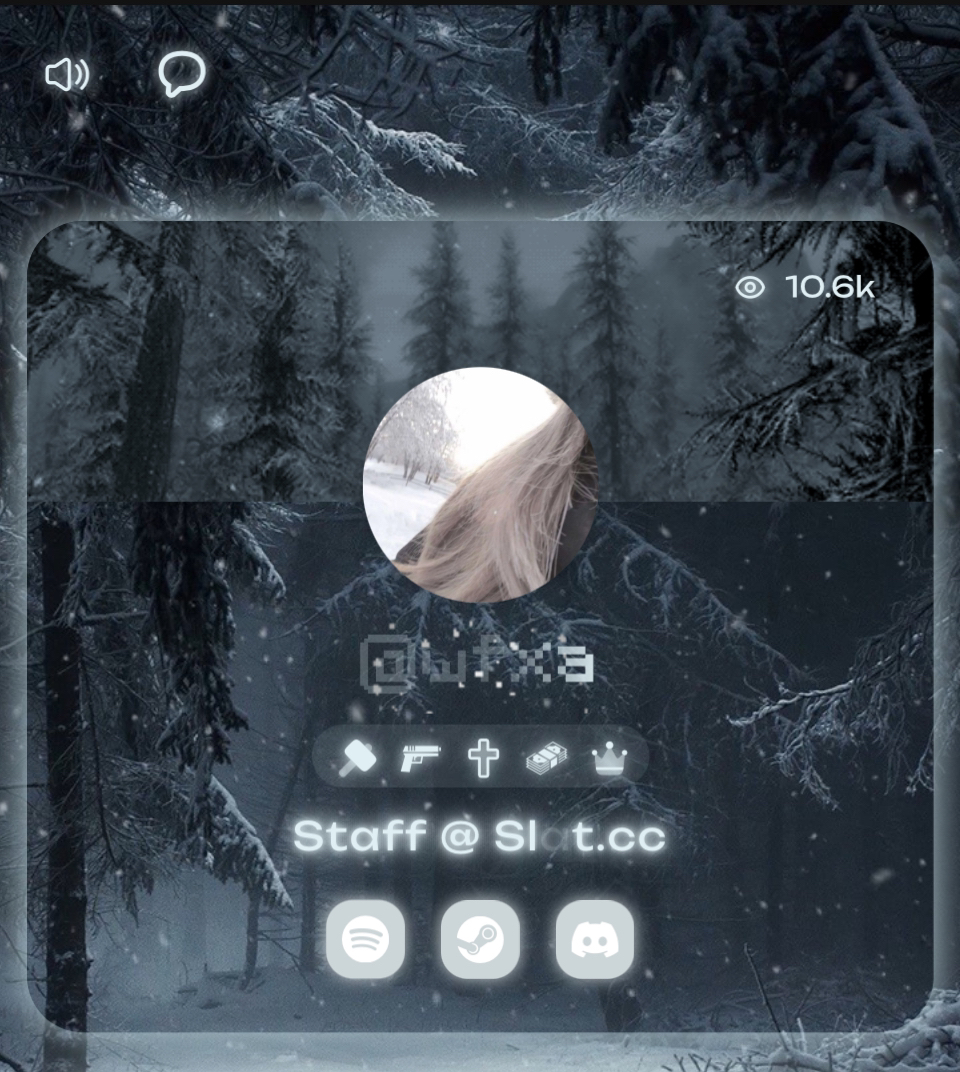
To comment on a user’s page, simply look for the speech bubble icon in the top left corner of their page. If the user has comments enabled, click on this icon, and a comment text box will appear. You can then type your message and post it directly on their page for them and others to see.
Enabling/Disabling Comments
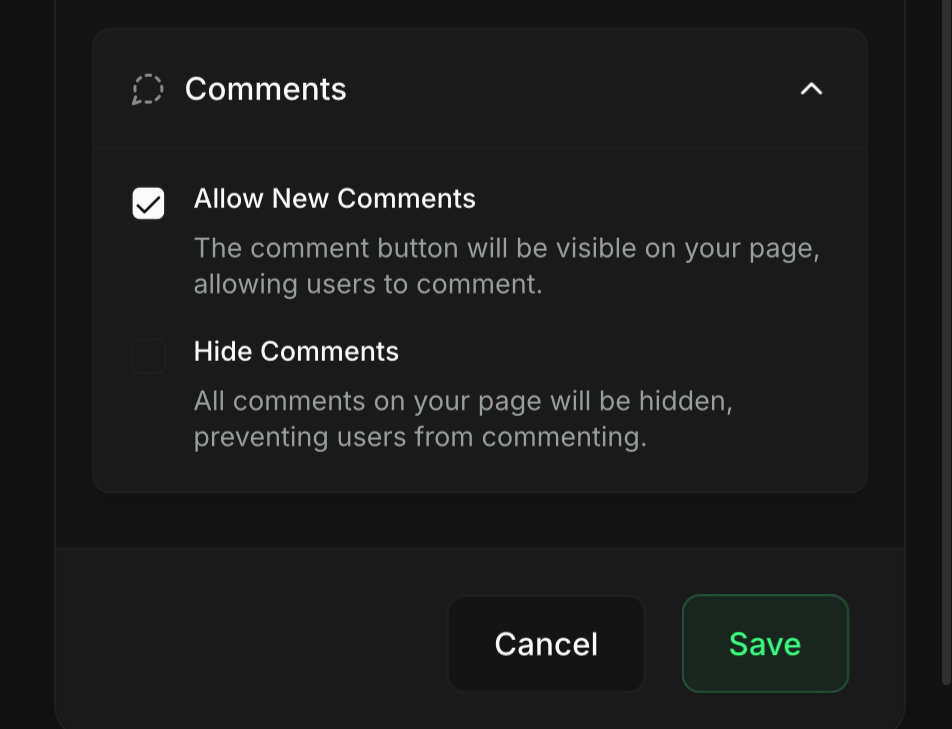
To enable or disable comments on your page, go to the Settings tab and click on Comments. From there, you can choose to allow or block users from adding new comments to your page. Additionally, you can hide or unhide existing comments by simply ticking or unticking the Hide Comments option.
Deleting and Pinning Comments
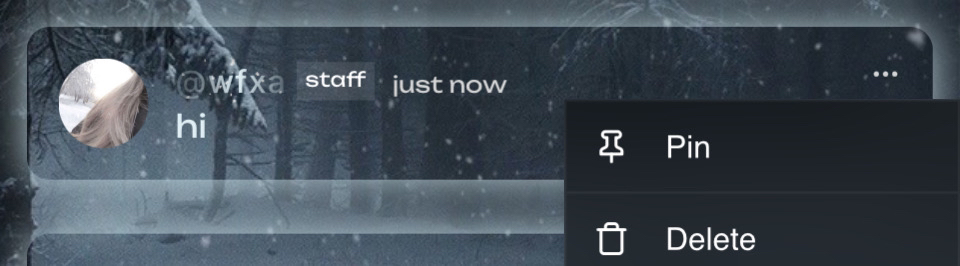
To delete or pin comments on your page, go to your page and locate the comment you want to manage. For deleting, click the three dots next to the comment and select Delete to remove it permanently. To pin a comment, click the three dots and select Pin—this will keep the comment at the top of the comment section for easy visibility.
Liking a User’s Comment
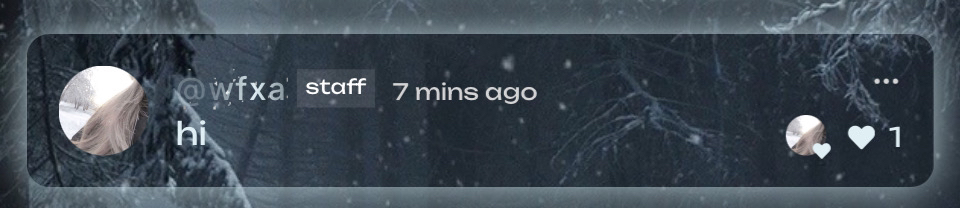
To like a user’s comment, simply click the heart icon next to the comment. Once you do, it will show that the creator of the page has liked the comment, with their profile picture appearing next to the heart. If the creator doesn’t have a profile picture, it will display “Liked by Creator” instead.