Card Customization
On Slat.cc, the Card is the central visual element of your profile, and it’s where all your content, badges, and links are displayed. Customizing your card is a great way to personalize your profile and make it stand out. You can easily adjust various aspects of the card’s appearance through the Appearance Tab under the Card Section in your dashboard.
What Can You Customize on Your Card?
Card Background Color:
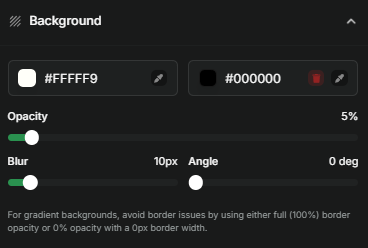
You can change the background color of your card by entering a hex code or using the color picker tool. Choose a solid color or get creative by using a gradient.
For a gradient background, simply add a second color and adjust the angle using the gradient slider.
Opacity Control: Use the opacity slider to make your card more transparent or solid. This allows you to control how prominent the background is.
Tip for Gradient Backgrounds: To avoid border issues with gradient backgrounds, make sure you use either 100% border opacity or 0% opacity with a 0px border width for the smoothest look.
Card Border Customization:
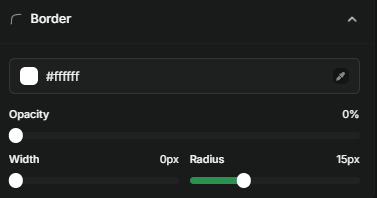
Change the color of your card’s border by adding a hex code or using the color picker tool.
Opacity Slider: Adjust the opacity of the border to make it more subtle or bold.
Border Width: Use the slider to increase or decrease the width of the border.
Border Radius: Customize the rounded edges of your card by adjusting the border radius using the slider.
Container Customization (Inner Card):
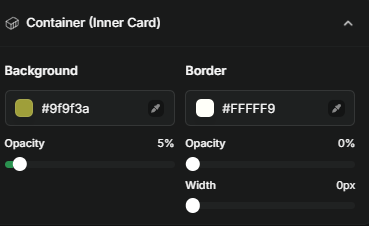
You can also customize the inner container of your card (the area that holds your content like links, badges, and text).
Background Color: Change the background color of the container the same way you can with the card background (using a hex code or color picker).
Opacity & Border Customization: Use the sliders to adjust the opacity of the container’s background and the opacity and width of its border.
Advanced Card Settings

Card Shadow:
Add a shadow around your card for a 3D effect. You can change the color of the shadow the same way you can change the card background or border color (using a hex code or color picker).
Shadow Opacity: Use the slider to adjust the opacity of the shadow to make it lighter or darker, giving your card a subtle or bold look.
Tilt Card Effect:
Tilt Effect: In the Advanced Settings, you can enable the tilt effect on your card. When you hover over the card, it will slightly tilt to create a 3D interactive experience. You can tick the box to enable or disable this feature based on your preference.
Why Customize Your Card?
Personalized Design: Customizing your card allows you to reflect your personality, brand, or theme directly through the profile card, making it stand out in a unique way.
Enhanced User Experience: Add a gradient background, shadow, or tilt effect to create a dynamic, visually appealing experience for your visitors.
Control Over Every Detail: With sliders and color pickers, you can fine-tune every aspect of the card’s design, from opacity to border width, ensuring it fits your exact vision.
How to Customize Your Card
To get started, simply head to the Appearance Tab in your Dashboard and look for the Card Section. There, you can adjust all of these settings to your liking and see your changes in real time. Whether you want to add a bold shadow, a colorful gradient, or a subtle tilt effect, the tools provided give you all the flexibility you need.
With these powerful customization options, you can create a one-of-a-kind card that’s perfect for your profile. Go ahead and experiment with different colors, borders, and effects to make your card truly yours!